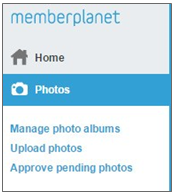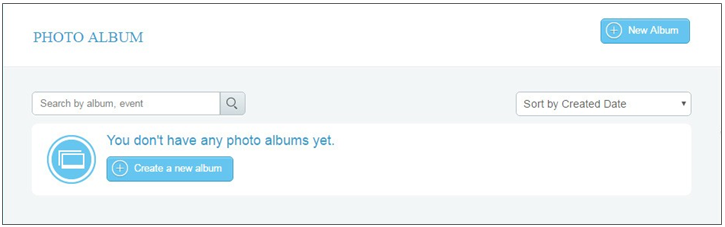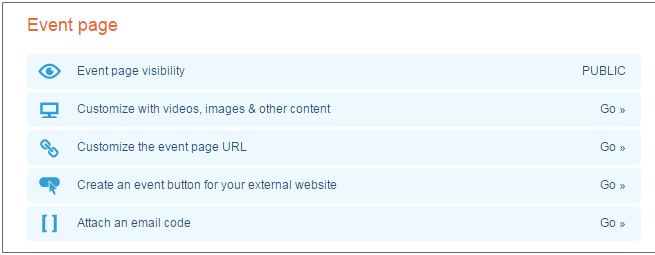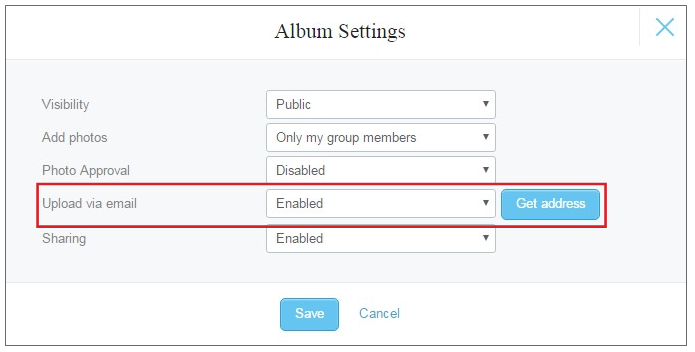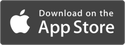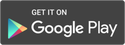Share and Approve Photos
Club admins can upload and share club photos easily and securely. Members are able to upload their own photos to a group album. At events, members can take photos and upload to a shared album. Our tools allow your entire club secure access to hi-res event photos.
How to upload an album
These lists give you the option to send customized content to each of your subgroups.
1. On the left navigation sidebar, click on Photos
These lists give you the option to send customized content to each of your subgroups.
1. On the left navigation sidebar, click on Photos
2. Click on +New Album button on the right side of the page
3. Name the album
4. You can either Drag & Drop photos or hit the Choose files button and upload photos
5. Hit Save & Finish
4. You can either Drag & Drop photos or hit the Choose files button and upload photos
5. Hit Save & Finish
How to link albums to an event site
Photo albums can be incorporated into event sites as well as Group Sites. After you have created an album and uploaded your photos, do the following:
On the left navigation sidebar, hover over Events, then click Manage Events in the submenu
Note: You can choose to add an album after creating and customizing your event as well
1. Click on the event you would like to add an album to
2. Scroll down to the Event Page section and select Customize With Videos, Images & Other Content
Photo albums can be incorporated into event sites as well as Group Sites. After you have created an album and uploaded your photos, do the following:
On the left navigation sidebar, hover over Events, then click Manage Events in the submenu
Note: You can choose to add an album after creating and customizing your event as well
1. Click on the event you would like to add an album to
2. Scroll down to the Event Page section and select Customize With Videos, Images & Other Content
3. Scroll down to the Photos section, then click Edit
Allow members to add photos to an album through an email link
Members can add photos to an album by accessing an a link. Simply email members the custom link.
1. On the left navigation sidebar, hover over Photos and click Manage Photo Albums in the submenu
2. Select the photo album you wish to generate the email link for
3. Click the Change Album Settings button
4. Click on the Upload Via Email dropdown menu
5. Select Enabled
6. Click the Get Address button
7. Copy the email link and email it to members
Members can add photos to an album by accessing an a link. Simply email members the custom link.
1. On the left navigation sidebar, hover over Photos and click Manage Photo Albums in the submenu
2. Select the photo album you wish to generate the email link for
3. Click the Change Album Settings button
4. Click on the Upload Via Email dropdown menu
5. Select Enabled
6. Click the Get Address button
7. Copy the email link and email it to members
Image control approval for admins
Admins can control the visibility settings for each album, who can add photos, and request photo approval.
1. On the left navigation sidebar, hover over Photos and click Manage Photo Albums in the submenu
2. Select the photo album you wish to generate the email link for
3. Click the Change Album Settings button
4. Here admins can use the dropdown menus to control:
Admins can control the visibility settings for each album, who can add photos, and request photo approval.
1. On the left navigation sidebar, hover over Photos and click Manage Photo Albums in the submenu
2. Select the photo album you wish to generate the email link for
3. Click the Change Album Settings button
4. Here admins can use the dropdown menus to control:
- Visibility - whether the album is public or only visible to group members
- Who can add photos
- Enable photo approval so you can control which photos are added
- Email link enabling
- Album sharing options
|
Pro Tip: If you add a new custom field after a member has joined, you can send a
profile update request to refresh information. See the profile update request section for more information. |
Glossary
Custom Field Label: the name a club admin gives to a custom field, which is visible to a member
Custom Field Type: the format in which the field will be populated by the club member
Visibility: indicates who can see the field, and if it is required before joining
Custom Field Label: the name a club admin gives to a custom field, which is visible to a member
Custom Field Type: the format in which the field will be populated by the club member
Visibility: indicates who can see the field, and if it is required before joining