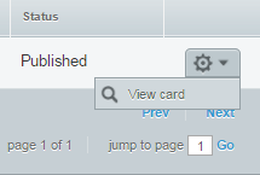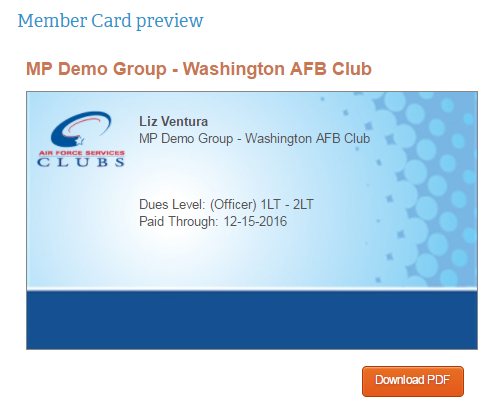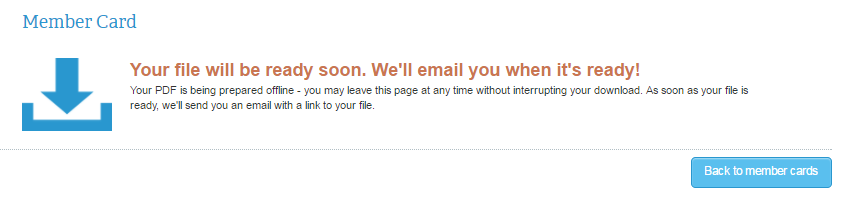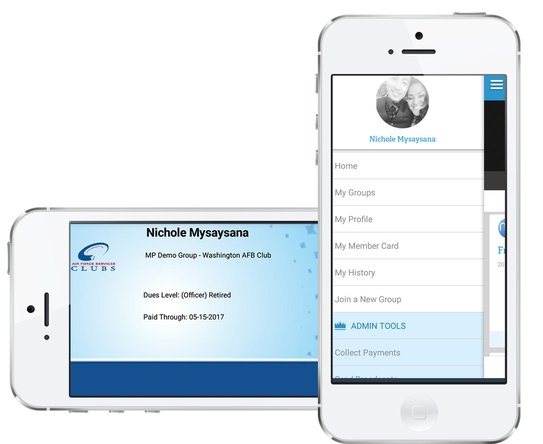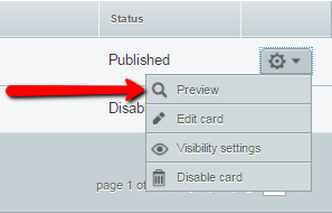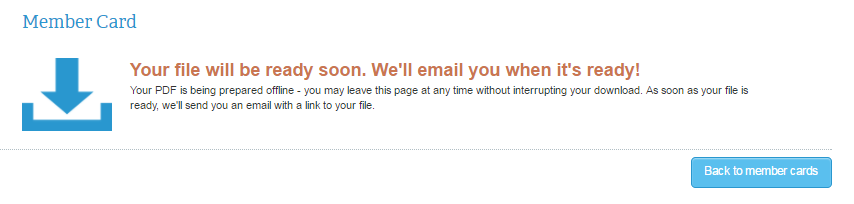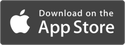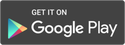Membership Cards
Once a member has joined, their membership card will automatically be available to them! Both club admins and members can view and print their cards from desktop, as well as download the FREE mobile app and view the member card on their phones.
Club admins have additional permissions to download and print all member cards or individual member cards via desktop.
Club admins have additional permissions to download and print all member cards or individual member cards via desktop.
How do members access their member cards?
Members can access and download membership cards at any time from their personal member portal.
1. Go to my user portal
2. Click My Profile
3. Click Member Card in the submenu that appears below My Profile
4. Select the gear icon on the right
5. Click View Card in the dropdown menu
1. Go to my user portal
2. Click My Profile
3. Click Member Card in the submenu that appears below My Profile
4. Select the gear icon on the right
5. Click View Card in the dropdown menu
6. Under the preview that displays, select Download PDF
7. The downloadable file will be generated. Click Back to Member Cards
8. Select the View Card Downloads button
9. Click Download PDF
The card will be available from this section from then on.
The card will be available from this section from then on.
|
How do I access my member card from the mobile app?
Once membership cards have been set up, admins and club members can access and display their digital cards at any time from the mobile app. 1. Log on to the mobile app 2. Tap the main menu icon in the upper left (three horizontal lines) 3. Go to My Member Card 4. Select the group for the card you want to view Note: Even if the member is only in one memberplanet group, the group must still be selected. |
How do I access or print a member's card?
Admins can access and download membership cards at any time from the group portal.
1. On the left navigation sidebar, click Members
2, Click Manage Member Cards in the submenu that appears below Members
3. For the member card you wish to access, click the gear icon in its row
4. Select Preview
1. On the left navigation sidebar, click Members
2, Click Manage Member Cards in the submenu that appears below Members
3. For the member card you wish to access, click the gear icon in its row
4. Select Preview
The card template will be displayed, and from here you will have the option to Download All Member Cards or Download Specific Member Cards.
Download All Member Cards
This will merge your member and club data onto the card. The PDF will include one card for each member in your group, and this is printable on standard Avery Business Cards.
Download Specific Member Cards
This option is best if, on a rare occasion, you need to print a member card for a club member or spouse. Club members should use the mobile app to access their member card any time it’s needed, however it’s considered best practice for them to print one for a spouse.
Upon selecting this option, your club members will be displayed.
1. Select the box next to the member(s) for whom you want to print member cards
You can also use the search bar to search by member name or email.
2. Click the Download PDF button
To View the Download Link:
1. Click the Back to Member Cards button or navigate to Manage Member Cards
This will merge your member and club data onto the card. The PDF will include one card for each member in your group, and this is printable on standard Avery Business Cards.
Download Specific Member Cards
This option is best if, on a rare occasion, you need to print a member card for a club member or spouse. Club members should use the mobile app to access their member card any time it’s needed, however it’s considered best practice for them to print one for a spouse.
Upon selecting this option, your club members will be displayed.
1. Select the box next to the member(s) for whom you want to print member cards
You can also use the search bar to search by member name or email.
2. Click the Download PDF button
To View the Download Link:
1. Click the Back to Member Cards button or navigate to Manage Member Cards
2. Select View Card Downloads button
3. Click the Download PDF button for the card(s) you wish to download
Note: Once you've generated a download, it will always be available in this section. If you have multiple downloads, you can sort by the time stamp of the most recently generated downloads.
Note: Once you've generated a download, it will always be available in this section. If you have multiple downloads, you can sort by the time stamp of the most recently generated downloads.
Support |
© 2020 memberplanet, LLC. ALL RIGHTS RESERVED.