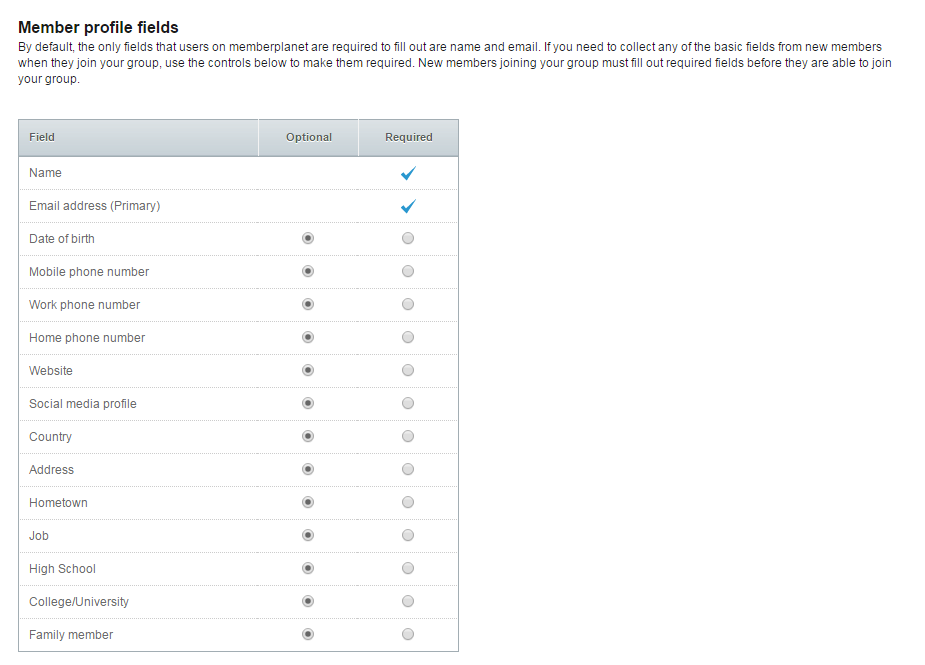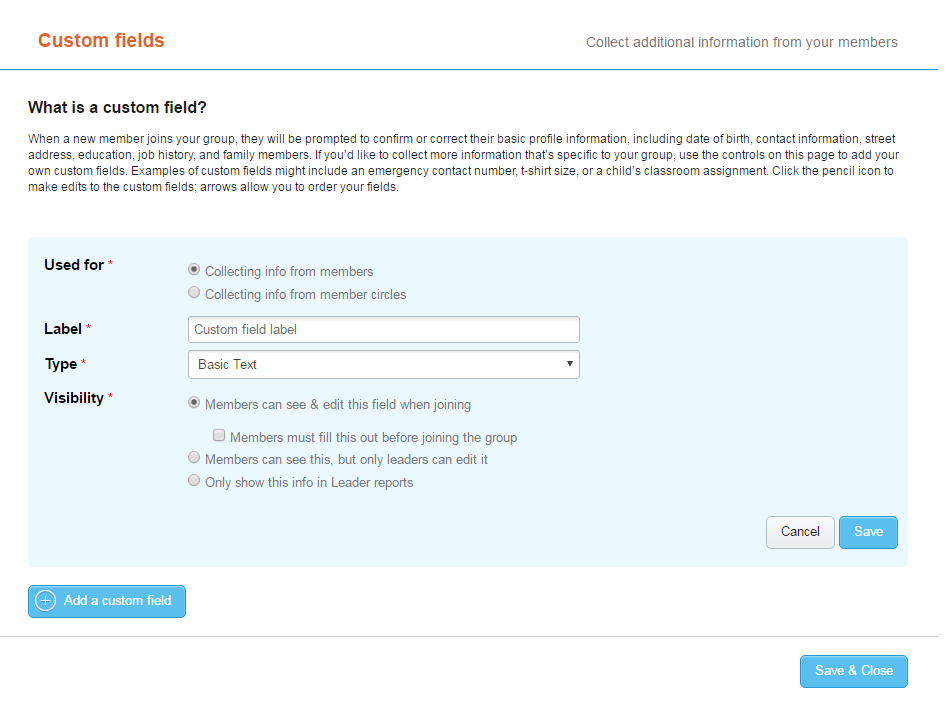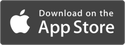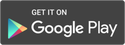How Do I Set Required Profile Fields and Add Custom Fields?
When Retirees join your club, they will be prompted to confirm or correct their basic profile information,
including contact information and family members. Club admins can gather information from new
members to meet their clubs’ needs by setting up required profile fields and adding custom fields,
whether it’s emergency contact info, T-shirt size, or anything else.
including contact information and family members. Club admins can gather information from new
members to meet their clubs’ needs by setting up required profile fields and adding custom fields,
whether it’s emergency contact info, T-shirt size, or anything else.
Set required profile fields
Potential new club members must fill out required profile fields before being able to join. By default, name
and email address are set as required fields for member data to be associated with the creation of an
account.
1. On the left navigation sidebar, click Membership
2. In the Joining Our Group section, select Member Profile Information
3. Choose which Profile Fields new members are required to provide from the list
4. Click Save & Close
Potential new club members must fill out required profile fields before being able to join. By default, name
and email address are set as required fields for member data to be associated with the creation of an
account.
1. On the left navigation sidebar, click Membership
2. In the Joining Our Group section, select Member Profile Information
3. Choose which Profile Fields new members are required to provide from the list
4. Click Save & Close
Add and edit custom fields
Unlimited custom fields can be added, allowing your club as much detailed personalization as needed.
1. On the left navigation sidebar, click Membership
2. In the Joining Our Group section, select Custom Fields
3. Click Add a Custom Field
4. Fill in the required information
Unlimited custom fields can be added, allowing your club as much detailed personalization as needed.
1. On the left navigation sidebar, click Membership
2. In the Joining Our Group section, select Custom Fields
3. Click Add a Custom Field
4. Fill in the required information
5. Click Save
Repeat steps 3-5 to add additional custom fields.
6. Click Save & Close when you’re done with all custom field additions
Repeat steps 3-5 to add additional custom fields.
6. Click Save & Close when you’re done with all custom field additions
|
Pro Tip: If you add a new custom field after a member has joined, you can send a
profile update request to refresh information. See the profile update request section for more information. |