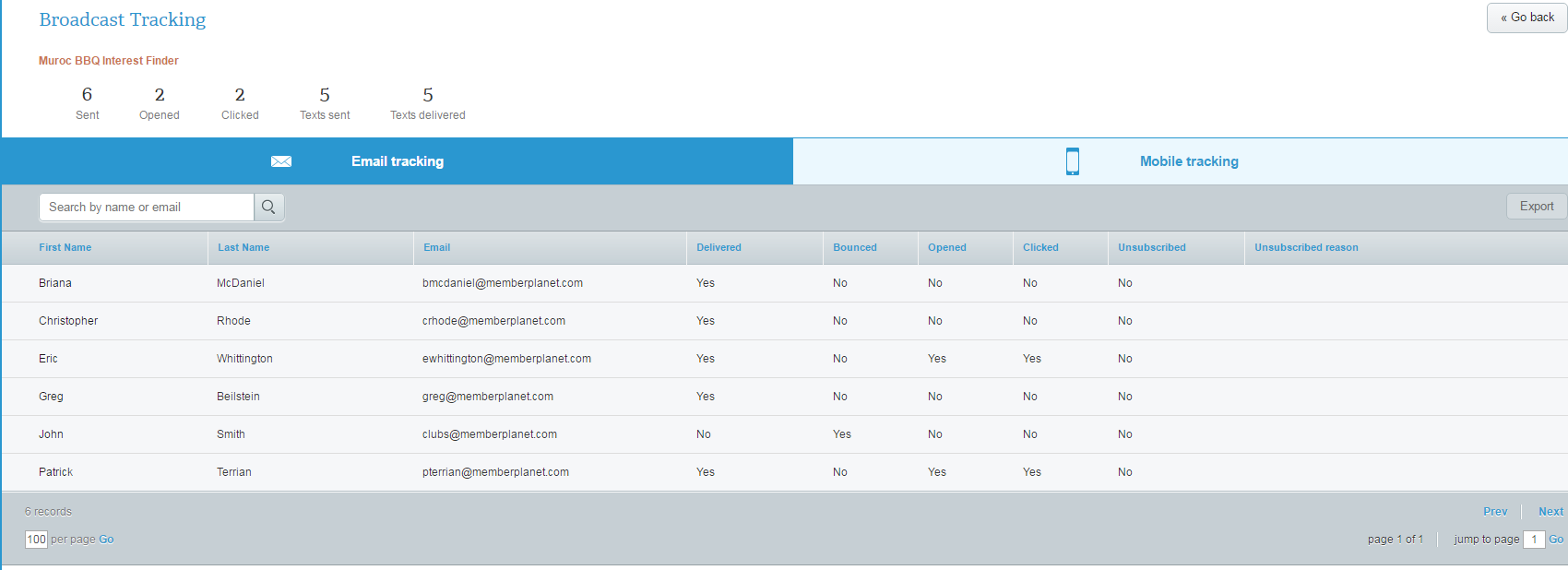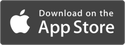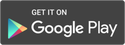How to Track Broadcasts
Broadcasts can be sent via the mobile app or from the online platform. As with email, memberplanet offers tracking options for Broadcasts sent so you can see who received it and who opened it.
Tracking options
View text message responses:
1. Click Broadcast
2. Select View Text Message Replies
View text message responses:
1. Click Broadcast
2. Select View Text Message Replies
You can filter by message, recipient name/number, or by date.
View email responses:
View email responses:
- Click Broadcast
- Click on the gear icon of the Broadcast you would like to track, select View Recipients and Tracking
- Click View Tracking
View tracking immediately after sending a Broadcast
Admins can use this feature to check delivery status. After sending the message, you will be taken to the message summary page, which you can access at any time. From there, use the links on the right to:
Admins can use this feature to check delivery status. After sending the message, you will be taken to the message summary page, which you can access at any time. From there, use the links on the right to:
- View tracking
- Manage recipients (option will disappear once sent)
- Copy broadcast
- Delete broadcast
Glossary
Broadcast: an easy way to share announcements with your group via SMS text message and/or email. These message blasts do not include high-level design elements, custom buttons, or HTML functions. Admins have the option to send them using a custom mobile number.
Broadcast: an easy way to share announcements with your group via SMS text message and/or email. These message blasts do not include high-level design elements, custom buttons, or HTML functions. Admins have the option to send them using a custom mobile number.