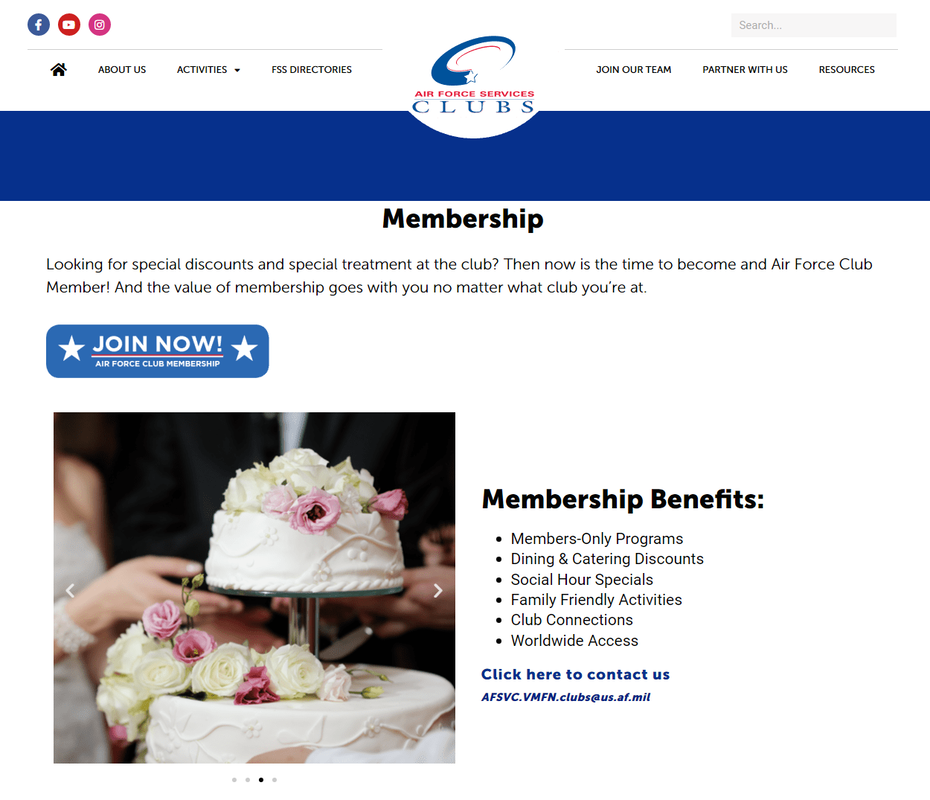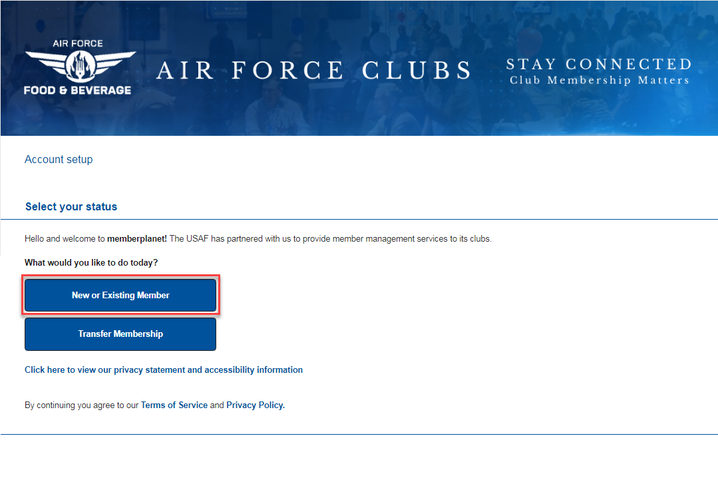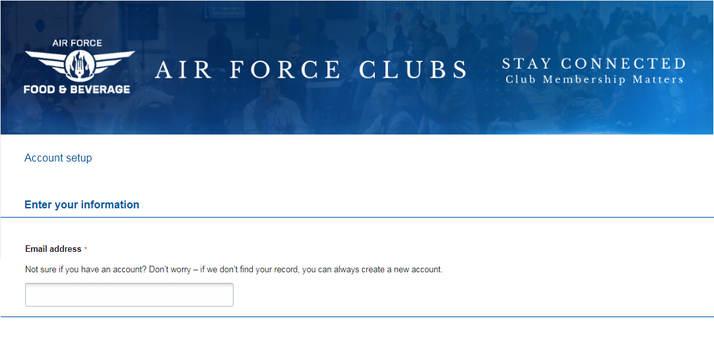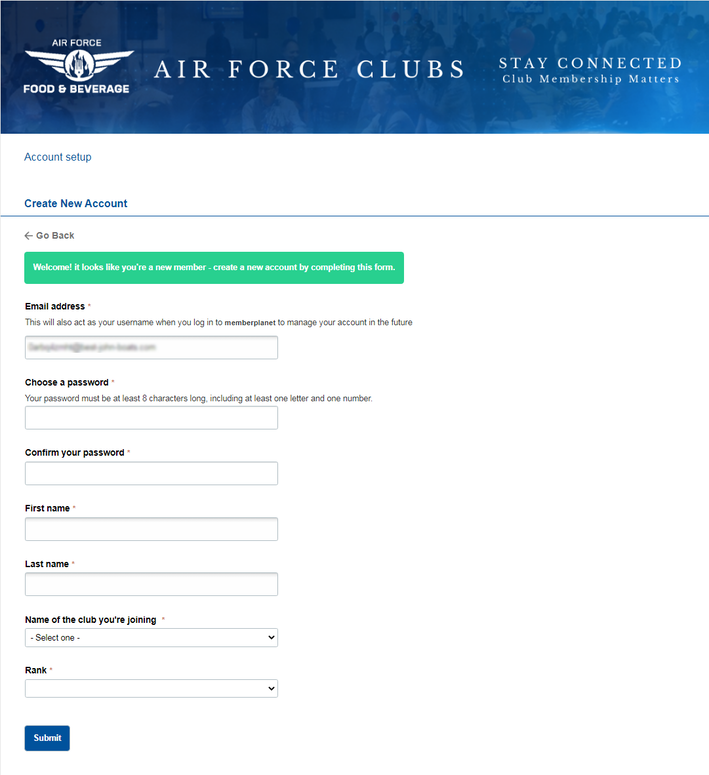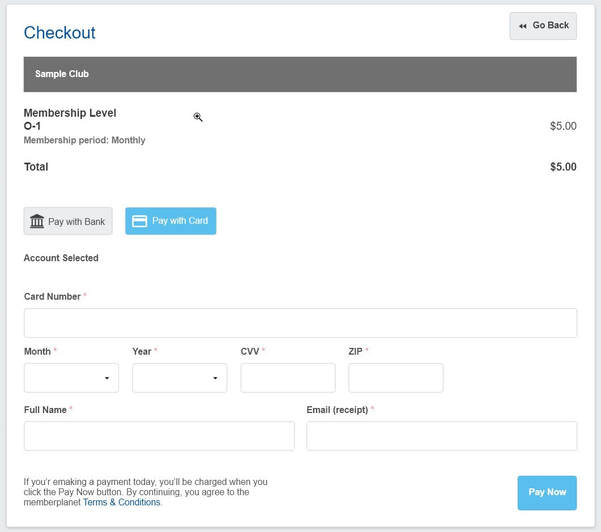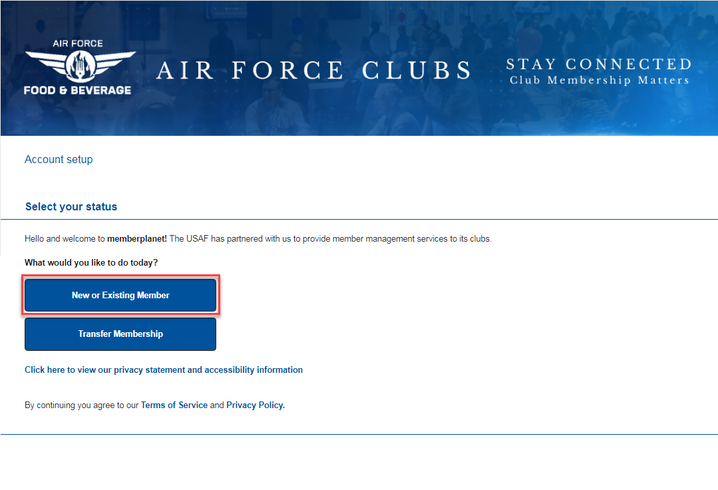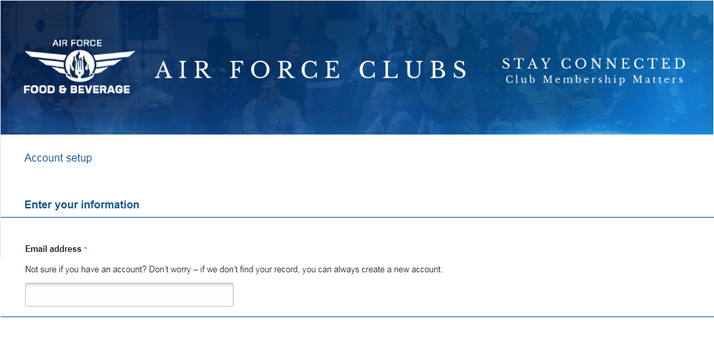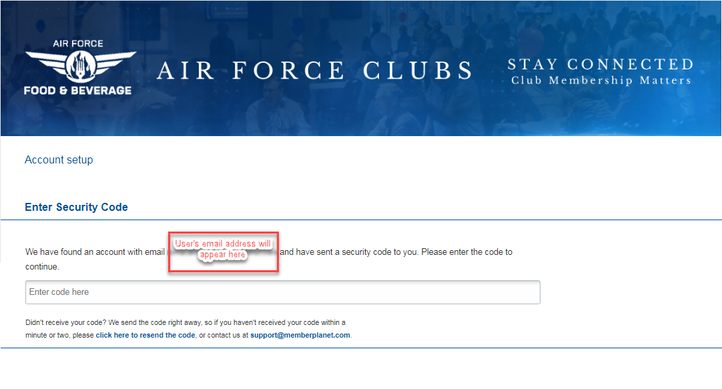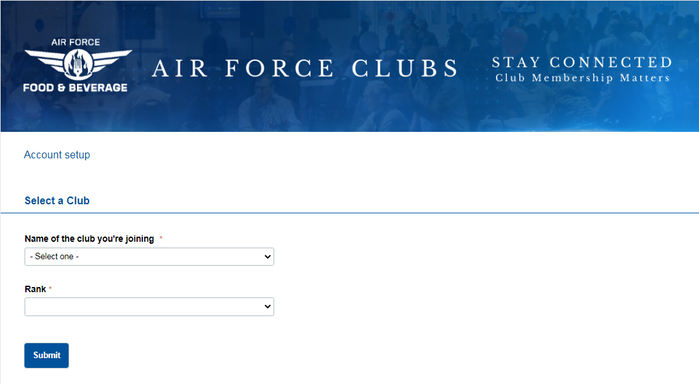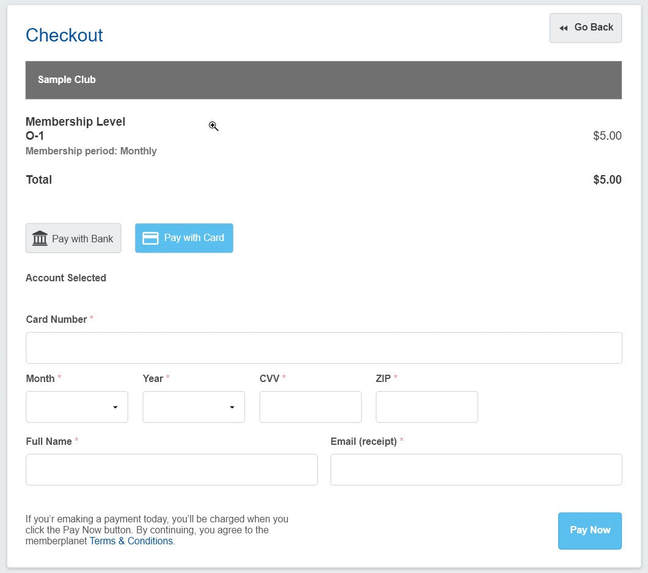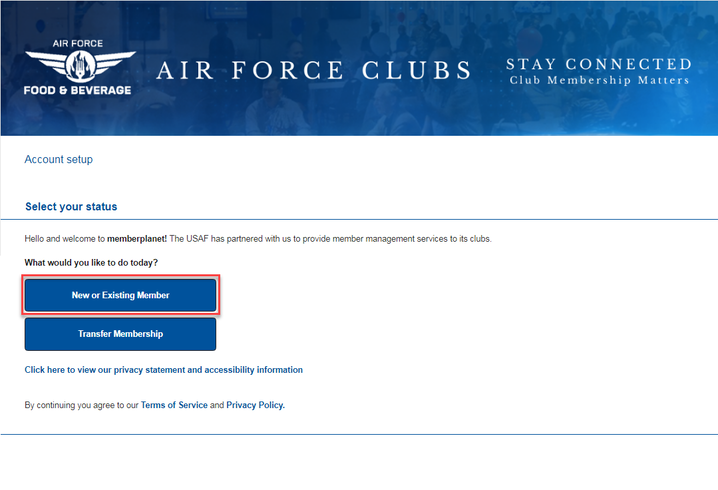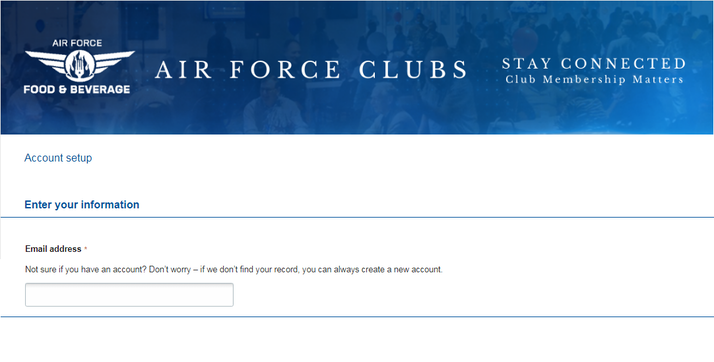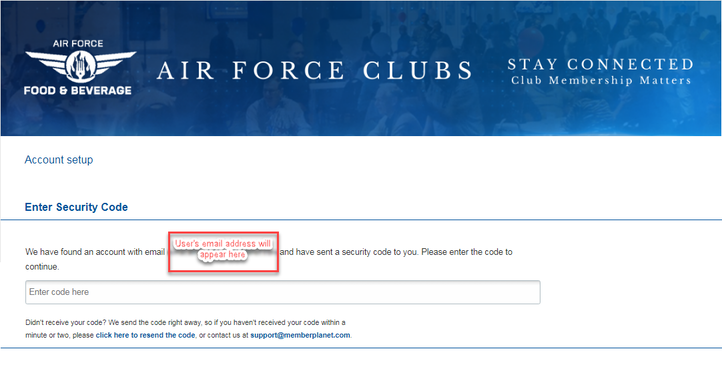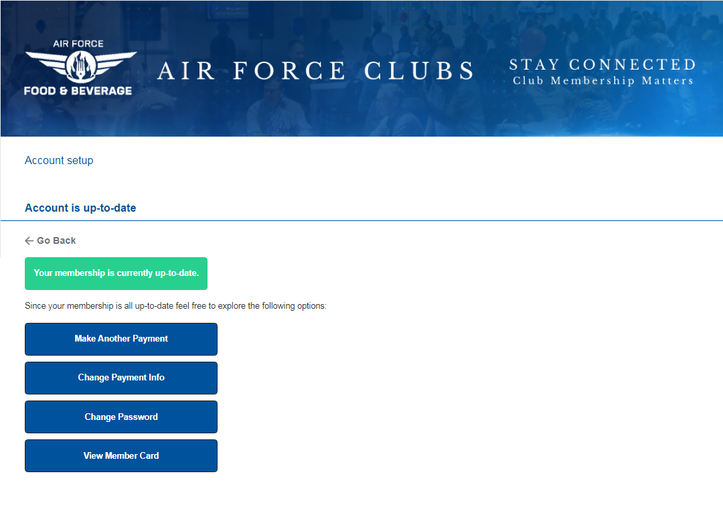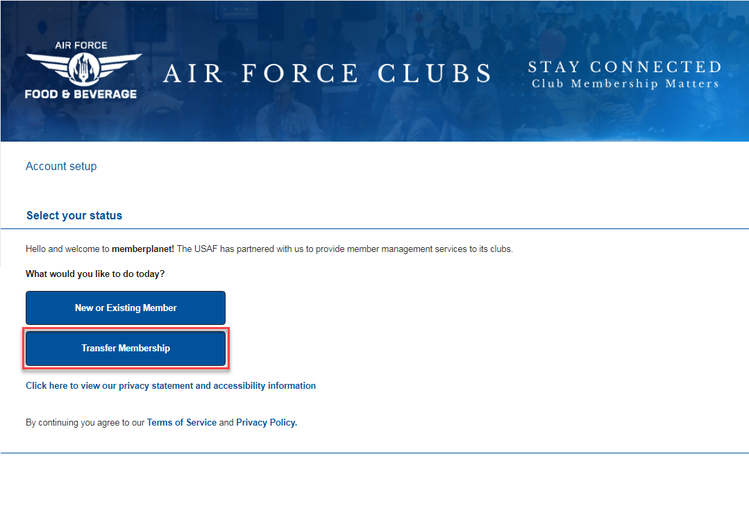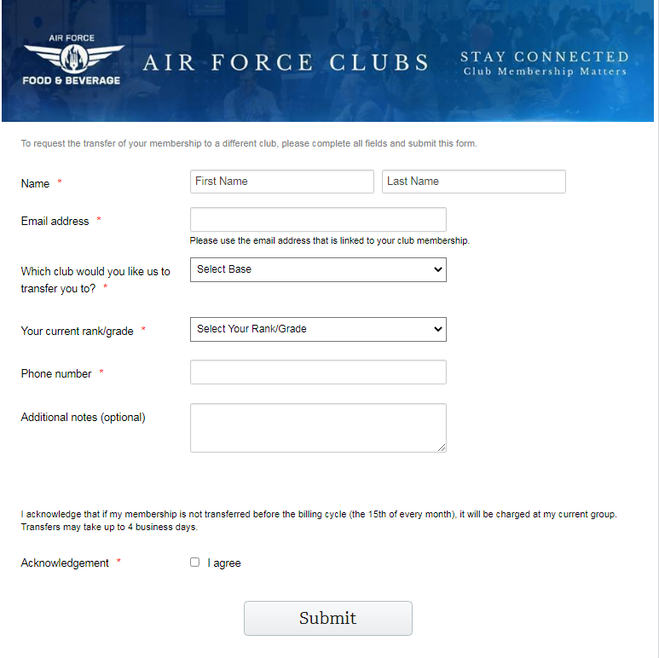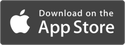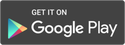How Do New and Current Members Access Their Accounts?
The Connect Now process is dynamic – you can give the same URL to your new members and current members. The system will use a few prompts to determine which workflow will fit their needs to create a new account, access their existing account, or transfer membership to another club. Below are the different scenarios users will see. Members can visit MyAirforceLife.com >> Activities>> Food and Beverage>> Club Membership
Members will be directed to www.memberplanet.com/account/usaf.
New member
1. New members will click New or Existing Member
2. They will be prompted to enter their email address and click Continue
3. They will begin the Create New Account process and click Submit
- The information new members will be asked to complete includes essential account information like email address and password creation. Members will also be asked to select the club they’re joining and their current rank. This helps guarantee that information is accurate in each member’s profile, and when a member is promoted, admins can easily edit the profile and change the rank.
On the next screen, their membership level will be displayed and they will have different payment options: Pay with Bank or Pay with Card.
4. After entering their payment information, they will click Pay Now to submit their payment
4. After entering their payment information, they will click Pay Now to submit their payment
Member information is sent to the club admin to complete the member-approval process.
User who created an account but did not complete the payment process
1. Users will click New or Existing Member
2. They will enter their email address and click Continue
Our system will recognize that user’s email address as having been entered before and a security code will automatically be sent to their email account.
3. They must retrieve the security code from their email account and enter it
***Please be advised that the verification numbers are session sensitive. Once the code is triggered, you must stay in the window wait for that code, grab it from your email, then complete the verification process.
In order for the code to work correctly you will need to trigger the code, retrieve it from your email in a different tab and then enter it without leaving the session/page. If the member leaves the page the code will no longer be valid and they will need to trigger a new code.
4. Users will confirm the name of the club they’re joining and their rank by selecting it from the dropdown menus
***Please be advised that the verification numbers are session sensitive. Once the code is triggered, you must stay in the window wait for that code, grab it from your email, then complete the verification process.
In order for the code to work correctly you will need to trigger the code, retrieve it from your email in a different tab and then enter it without leaving the session/page. If the member leaves the page the code will no longer be valid and they will need to trigger a new code.
4. Users will confirm the name of the club they’re joining and their rank by selecting it from the dropdown menus
5. Users will enter their payment information associated with the membership level and click Pay Now
Once they submit their payment, their information is sent to the club admin to complete the member approval process.
Returning user or existing member
Members may wish to make current or early dues payments. They can also complete other frequently used actions like edit and remove payment details and view their member card.
1. Members will click on New or Existing Member
2. They will enter their email address and click Continue
A security code will be instantly sent to their email address.
Note: A new code will be sent every time a member attempts to log in to their account from this site.
***Please be advised that the verification numbers are session sensitive. Once the code is triggered, you must stay in the window wait for that code, grab it from your email, then complete the verification process.
In order for the code to work correctly you will need to trigger the code, retrieve it from your email in a different tab and then enter it without leaving the session/page. If the member leaves the page the code will no longer be valid and they will need to trigger a new code.
3. They will enter the security code and click Continue
Note: A new code will be sent every time a member attempts to log in to their account from this site.
***Please be advised that the verification numbers are session sensitive. Once the code is triggered, you must stay in the window wait for that code, grab it from your email, then complete the verification process.
In order for the code to work correctly you will need to trigger the code, retrieve it from your email in a different tab and then enter it without leaving the session/page. If the member leaves the page the code will no longer be valid and they will need to trigger a new code.
3. They will enter the security code and click Continue
4. Members will select the option they want from the list:
Aside from informing members of the status of their membership, they can also access these most frequently used account options:
- Make another payment – This allows a member to make dues payments ahead of schedule
- Change Payment Info – A member can edit or remove their payment details such as changing the credit card on file
- Change Password – A member can create a new password for their Air Force Club membership account
- View Member Card – View or download their current member card
Transfer membership
If a member is transferring bases and needs to request to transfer membership to another Air Force Club, they can take care of that process here.
https://www.memberplanet.com/s/usafhq/requestfortransfer
https://www.memberplanet.com/s/usafhq/requestfortransfer
1. Members will click Transfer Membership
2. They will complete the Club Membership Transfer Form (for Permanent Change of Station or temporary transfer) including selecting which club they’re transferring to from the dropdown menu
3. They will click Submit once they’ve checked they’ve entered the correct information
Once submitted, the transfer request information will be sent directly to headquarters for final review and completion. Once their transfer has been completed, a confirmation email will be sent to the member.