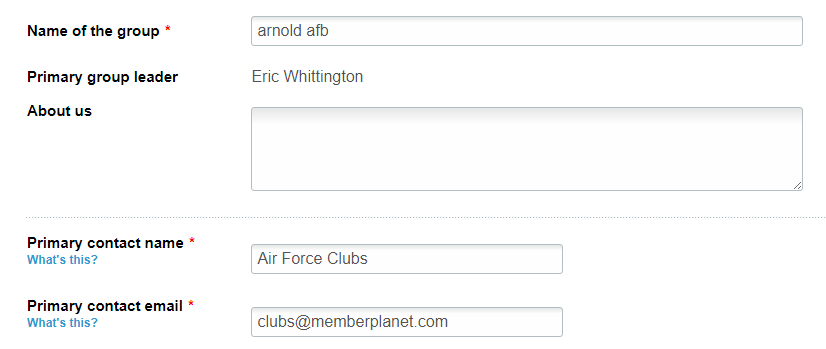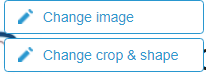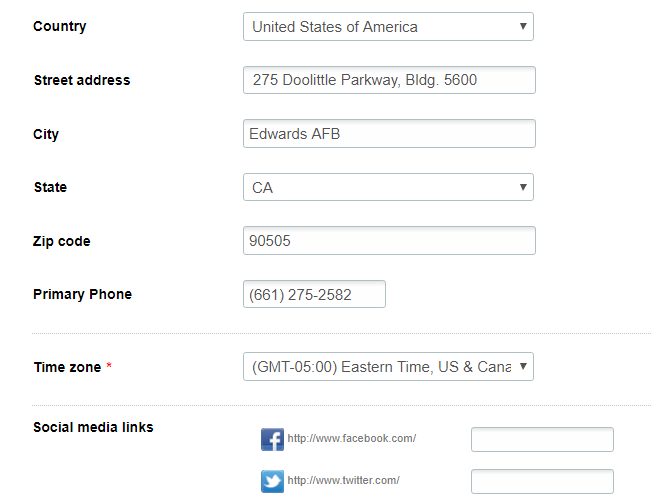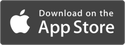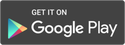Customize Group Logo and Information
Customizing your logo and group information allows you to brand your group with specific details to make it unique to your needs. Completed information will be visible to your members in several places, including on your Group Site, events page, and in emails.
Complete required group information
Potential new club members must fill out required profile fields before being able to join. By default, name
and email address are set as required fields for member data to be associated with the creation of an
account.
1. On the left navigation sidebar, click on Group Info
2. Complete the required fields: Name of the Group, Primary Contact Name, Primary Contact, Email, and Time Zone
Potential new club members must fill out required profile fields before being able to join. By default, name
and email address are set as required fields for member data to be associated with the creation of an
account.
1. On the left navigation sidebar, click on Group Info
2. Complete the required fields: Name of the Group, Primary Contact Name, Primary Contact, Email, and Time Zone
|
How do I add a custom logo to my group?
A custom logo makes your group easily recognizable to your members. It helps your group stand out among other groups to potential new members.
Note: Image must be 200 x 200 px to fit properly. If you don’t have edit image software, perform a browser search for “Image editor.” Any of the numerous, free results will guide you through editing your image to the correct pixel size.
|